A lot of birding happens in places where there is no internet connection. Here are some of the BirdLog tricks I use to get the most out of offline checklists. Note that these same concepts apply on both Android and iPhone, but I’ve illustrated them below on iPhone.
The biggest pitfall to be aware of when creating offline checklists is to pay careful attention to capturing correct location information. The reality of using GPS on an iPhone is that it often is accurate but can sometimes be off by large distances or not work at all. See Tip #3 below for more information on this important topic. But first …
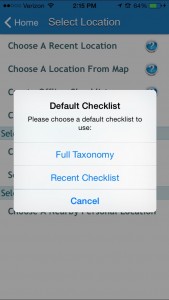 Tip 1: Use ‘Recent Checklist’ option
Tip 1: Use ‘Recent Checklist’ option
I take advantage of recent checklists A LOT! Using recent eBird checklists can be a huge convenience when traveling out of cell coverage. Using recent checklists allows you to use the actual eBird checklist (or something reasonably close to the actual checklist) when you have no connection rather than having to use the entire list of birds in North America (or whatever regional list appropriate for your birding expedition).
If I know I will be traveling to a place without internet, one trick is to start a dummy checklist for a location near there so that I can use recent checklists when I get there. For example, on a recent trip to the eastern Mojave desert in California, I entered a dummy checklist for the “Zzyzx Interpretive Center” hotspot. This eBird checklist is the same for all of eastern San Bernardino county, so when I created an offline checklist all I had to do was select “Use a Recent Checklist” and voila! I was able to use the correct checklist for that location.
Here’s how to enter a dummy checklist: choose “Search for Hotspots by City” and find a hotspot near where you will be going. Create a checklist that contains 1 common species or no species. Set the protocol to “Incidental” and select “No” for all species reported. Remember to go online at some point and delete this dummy checklist from you eBird account … submitting the checklist means that it is now in BirdLog’s memory on your phone!
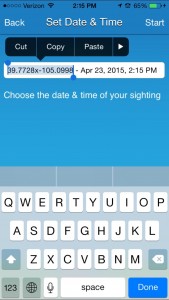 Tip 2: Use meaningful location names:
Tip 2: Use meaningful location names:
Entering place-specific names will make it easier to remember where you were and what you saw when you get home.
One example that happens a lot is that I’ll be driving on a rural road and BirdLog will come up with a name for the location that is accurate (one hopes) but difficult to interpret if you happen to be a human being, such as “US-CA-Los Angeles 34.1342, -118.1435”. I try to change these locations to something that will be easier for me to remember, such as “US-CA-LA Hwy 2 mile marker 43.2”
Using good location names is also helpful to other eBird user and eBird reviewers who like to be able to know where the checklist is from without having to go look up the lat/lng. I also find that when I’m managing my locaitons it is much easier to work with location names that are meaningful.
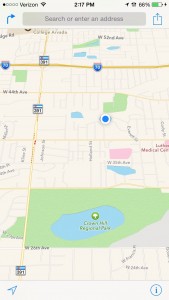 Tip 3: Having trouble getting a GPS fix?
Tip 3: Having trouble getting a GPS fix?
Here’s a trick: close BirdLog, open the maps program on your phone and give it time to find your location. This app has sophisticated GPS software and if any app can find your location, this is it. Note that this trick often works even when there is no internet: if the map displays a blue location dot, then it has your location. Then switch back to BirdLog and the GPS location from the maps program will be in memory. I use this trick a lot.
Tip 4: Turn on ‘Airplane Mode’
Sometime when I’m in an area with spotty or very weak cell coverage BirdLog can get slow or behave inconsistently. When this happens I switch my phone into airplane mode. What this does is let BirdLog know that there is no signal, so it doesn’t waste time looking for a weak signal or trying to download checklists. It also saves my battery.
