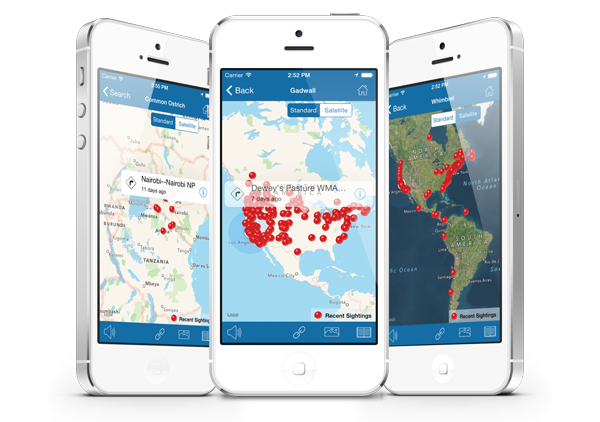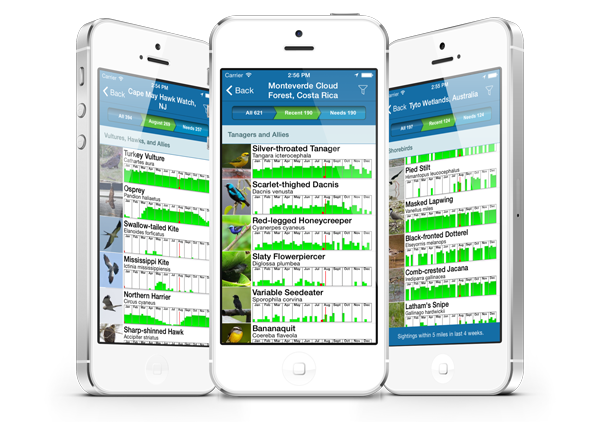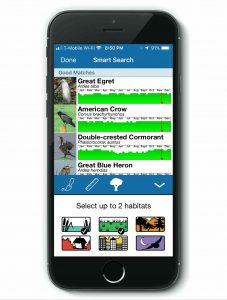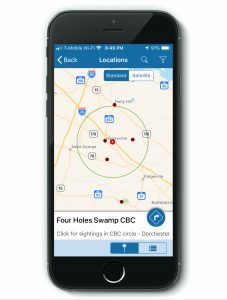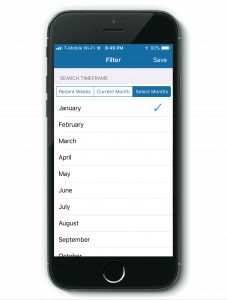The post BirdsEye for iOS Gets an Update appeared first on BirdsEye Nature Apps.
]]>The update to version 2.6.1 includes:
- New formatting for efficiency across all device sizes
- Improved functionality: Bugs causing issues when browsing locations and when linking to our other birding apps have been fixed!
- Smart Search included on every species list for quick bird identification when in the field. To use this feature, tap the magnifying glass icon (with a ‘+’) in the top right corner of a species list page. For users familiar with these pages, this icon has taken the place of the filter icon– the filter icon is now located in the bottom corner of the species list pages.
- Download your life list to your mobile device – a request we received from many users. Visit your life list page and tap the download icon in the top right corner.
We hope these updates make your birding better than ever! And as always, we would love to hear your feedback. Contact us at support@getbirdseye.com
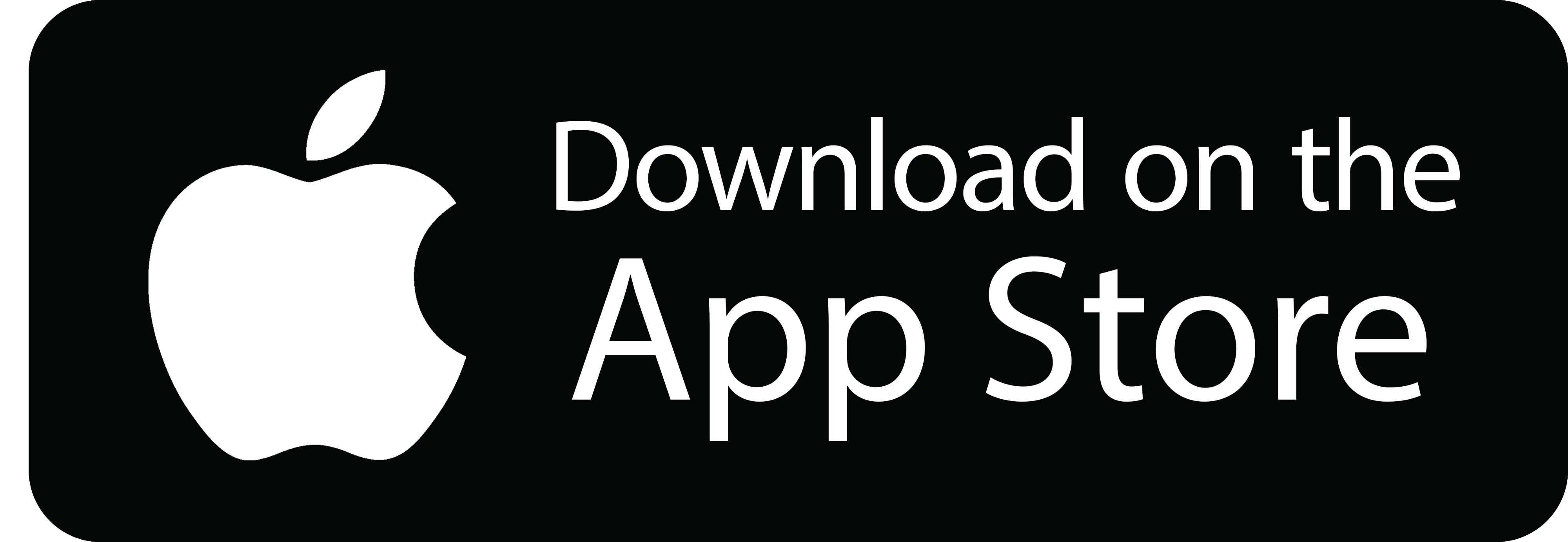
The post BirdsEye for iOS Gets an Update appeared first on BirdsEye Nature Apps.
]]>The post How to use a powerful BirdsEye feature: Filters appeared first on BirdsEye Nature Apps.
]]>There are two main views for checking on sightings: maps view and abundance charts.
Maps
This view is straightforward and provides all sightings of a species with eBird reports from the past 30 days. You can zoom and pan the maps to search a broader area or for a more close up view.
Abundance Charts
Abundance Charts provide bar graphs that show how frequently a species is reported based on the filter settings for that location. Only those species within the time and distance settings are shown in the list.
How to customize the lists

Filter icon
Filters allow you to customize the search by proximity to your location and how recently the sightings were made.
You can change the search distance, miles or kilometers, and the timeframe. Focus in on just the birds that have been reported a single park, or all sightings within 50 miles or kilometers.
Tap the filter icon (funnel with blue background) in the top right of the BirdsEye screen to make the adjustments. This is perhaps the most powerful feature of BirdsEye.
By working with the filter options you can adjust the view for your current location, any hotspot or one of your designated ‘Favorites.’
Here’s how to adjust the filter settings in ‘Nearby,’ but the same instructions also work when looking at a specific hotspot in the ‘Browse by Location’ or ‘Favorite Locations’ sections of BirdsEye:
- Under ‘Nearby’: Tap the funnel icon in the upper right of the screen.
- Drag the ‘Distance to search’ slider to the appropriate range you want to view.
- Select the ‘Search Timeframe’ for the sightings.
- on Android, adjust the slider to choose 1, 2, or 4 weeks
- on iOS, when the ‘Recent Weeks’ option is selected you’ll get another slider that you can adjust for any sightings within the past 1-4 weeks
- on iOS, the ‘Current Month’ tab provides a view of all birds reported over the past 9 years or so. This option is especially useful when you are birding in a location that doesn’t have a lot of recent eBird reports.
- on iOS, the ‘Select Months’ view also shows sightings for the past 9 years, but only for the specific months you select. Tap the month(s) to select the ones you want sightings for. A green checkmark will show to the right for each month selected. You can select as many months as you want the data for. Perfect for planning trips!
- Once you’ve adjusted the filters to your liking, tap on ‘Save’ in the upper right of your BirdsEye screen.
- The species list is now filtered according to your date and range settings, and each chart shows the birds abundance based on the same choices. You will see your current filter settings summarized in the blue bar on the bottom of the screen. These settings are maintained until the next time you make adjustments to them.
PRO TIP – When you are traveling to areas with few eBird reports, change the distance in the filter settings to 50 miles. This will combine the sightings for a larger area and give you a better idea of the birdlife in the general area.
Happy Birding from the BirdsEye team!
The post How to use a powerful BirdsEye feature: Filters appeared first on BirdsEye Nature Apps.
]]>
In North America, the temperature is dropping, and Thanksgiving is behind us. That can only mean one thing: Christmas Bird Count season is upon us!
The annual Christmas Bird Count (CBC), which started in the year 1900, is one of the longest ongoing citizen science projects in the country. It began as a conservation effort to offset the impacts of the now-defunct Christmas “Side Hunt” during which hunters competed in teams to see who could shoot the highest number of animals.
Today, CBCs continue to encourage birders from both North and South America to get outside and “hunt” birds. For researchers, the data they collect is useful in determining bird populations, migration patterns, and effects from climate shifts. For the data collectors, CBCs are a fantastic excuse to bird all day long!
If you’re participating in a CBC this year, the BirdsEye app has developed powerful tools that can aid you in your Big Day. Here’s how BirdsEye can help you and your CBC team:
- Recent Sightings: BirdsEye compiles lists of ‘Nearby’ sighted avian species. Using this feature, you can see recently submitted species in the area, and you can study the potential species you and your team might run into in the field during your CBC day. Knowing which species to expect can help you study field markings and decrease the amount of time you spend identifying birds in the field. Thus, you have more time for birding — what’s better than that!?
- The BirdsEye Smart Search feature can you help you narrow down which birds you may see in the habitat in which you bird. Habitat Preferences: Not only can you search sightings nearby, but you can use the Smart Search feature to explore what types of birds are likely to be found in the habitats you’re observing during your CBC. For example, if you’re primarily birding in a grassy field, select the field icon to see which bird species spend time in that type of habitat. Are you going to be in a wetland? Select the wetland icon. Will you be investigating a habitat that could qualify as both? Select both icons! The tool will organize species that are highly likely to be in specific habitats in your CBC circle.
- Without Service Service: Sometimes, CBC counts take you into areas far from cell phone service. Don’t let that hinder your birding experience! With BirdsEye, you can download sightings lists before your CBC day, which can serve as quick checklists in the field. You can also download all of the BirdsEye content for offline use. It can take some time to complete the full download, so be sure to download this data before you head into the field.
There are a few added bonus capabilities for BirdsEye Members on iOS devices.
- CBC Circles: BirdsEye populates CBC circles on the ‘Browse by Location’ feature of the app. You can select circle from the map and explore species recently spotted in the CBC area.
- Month Parameters: North American iOS users also have the option to narrow nearby sightings to a date range. This way, you can explore what types of birds have been seen in December and January in your area for the last seven years. In so doing, you are able to see which birds have not yet been seen this year but could still be sneaking around out there. North American iOS users also have the option to narrow nearby sightings to a date range.
Regardless of where you are this CBC season, let BirdsEye help you optimize your experience! From everyone here at BirdsEye, we hope you have an amazing CBC season! Click here to learn more about Christmas Bird Counts and join one near you.
Happy Birding and Happy Holidays!
The BirdsEye Team
We receive CBC location data from the Audubon. If you notice an issue with a CBC circle on our app, please contact us.
Feature image: Karen Arnold via PublicDomainPictures.net
The post How to Maximize Your Christmas Bird Count appeared first on BirdsEye Nature Apps.
]]>The post Tip of the month: Using the Filter Settings appeared first on BirdsEye Nature Apps.
]]>The two main views for checking on sightings are the maps view and the abundance charts.
Maps
This view is straight forward and provides all sightings of a species with eBird reports from the past 30 days. You can zoom and pan the maps to search a broader area or for a more close up view.
Abundance Charts
Abundance Charts provide bar graphs that show how frequently a species is reported based on the Filter settings for that location. Only those species within the time and distance settings are shown in the list.
How to customize the lists
Fil ters allow you to customize the search by proximity to your location and how recently the sightings were made. You can change the search distance, miles or kilometers, and the timeframe. Focus in on just the birds that have been reported a single park, or all sightings within 50 miles or kilometers. Tap the filter icon in the top right of the BirdsEye screen to make the adjustments. This is perhaps the most powerful feature of BirdsEye.
ters allow you to customize the search by proximity to your location and how recently the sightings were made. You can change the search distance, miles or kilometers, and the timeframe. Focus in on just the birds that have been reported a single park, or all sightings within 50 miles or kilometers. Tap the filter icon in the top right of the BirdsEye screen to make the adjustments. This is perhaps the most powerful feature of BirdsEye.
By working with the filter options you can adjust the view for your current location, any hotspot or one of your designated ‘Favorites’
Here’s how to adjust the filter settings in ‘Nearby Birds’, but the same instructions also work when looking at a specific hotspot in the ‘Browse by Location’ or ‘Favorite Locations’ sections of BirdsEye:
- Under ‘Nearby Birds’ tap the funnel icon in the upper right of the screen.
- Drag the ‘Distance to search’ slider to the appropriate range you want to view.
- Select the ‘Search Timeframe’ for the sightings.
- when the ‘Recent Weeks’ option is selected you’ll get another slider that you can adjust for any sightings within the past 1-4 weeks
- the ‘Current Month’ (iOS member feature) tab provides a view of all birds reported over the past 9 years or so. This option is especially useful when you are birding in a location that doesn’t have a lot of recent eBird reports.
- the ‘Select Months’ (iOS member feature) view also shows sightings for the past 9 years, but only for the specific months you select. Tap the month(s) to select the ones you want sightings for. A green checkmark will show to the right for each month selected. You can select as many months as you want the data for. Perfect for planning trips!
4. Once you’ve adjusted the filters to your liking, tap on ‘Save’ in the upper right of your BirdsEye screen.
5. The species list is now filtered according to your date and range settings, and each chart shows the birds abundance based not the same choices. You will see your current filter settings summarized in the blue bar on the bottom of the screen. These settings are maintained until the next time you make adjustments to them.
PRO TIP – When you are traveling to areas with few eBird reports, change the distance in the filter settings to 50 miles. This will combine the sightings for a larger area and give you a better idea of the birdlife in the general area.
The post Tip of the month: Using the Filter Settings appeared first on BirdsEye Nature Apps.
]]>